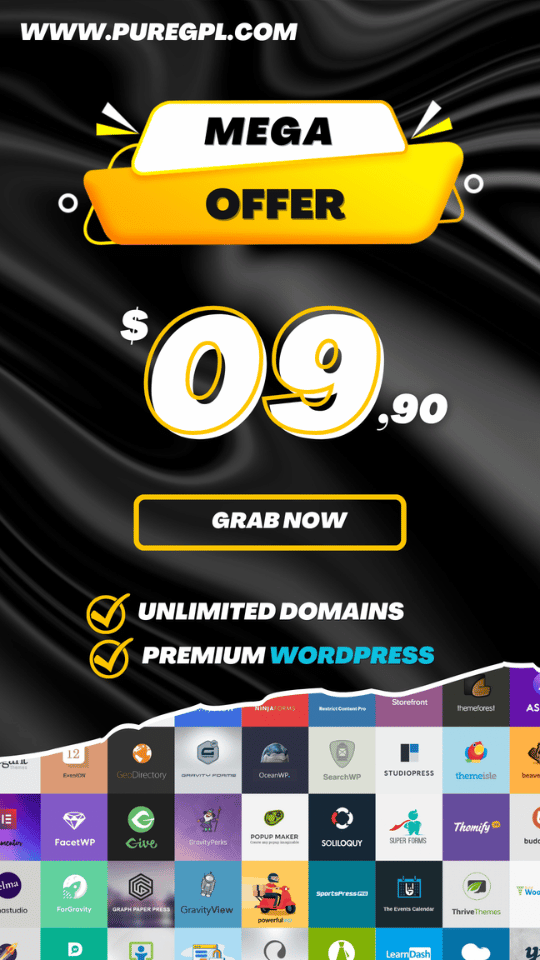Mobile gaming is something that almost everyone likes to play even PUBG PC users are now interested and playing PUBG like high-end games in Android devices.
But playing PUBG in Android Phones need to have very high graphics Phones such as the Razer Phone, Xiaomi Black Shark, Xiaomi POCO FI, and ASUS ROG.
That means I can’t play PUBG Mobile in Low Graphics, No we can play PUGB in low-end phones with the help of the GFX Tool for Android.
Don’t worry today in this article I’m here with a free and new Android GFX Tool this tool help users to play PUBG in very low-end phone to play PUBG in very Graphics.
Play PUBG with high Graphics in low-end Phone
If you want to play PUBG in very graphics you need to increase or improve the FPS in PUBG but directly you can’t increase FPS, So here is a free to use tool Android GFX tool which helps Android phone to increase FPS and if you are interested to increase or improve your gaming performance of PUBG checkout or tutorial about improving FPS in PUBG Below.
How to Improve FPS in PUBG using GFX tool
Step 1 – Downloading and installing GFX Tool
To improve your gaming performance, you need to download and install the GFX tool in your Android device and the GFX tool can be found in the Google Play Store check the link below.
Step 2 – Configuring the GFX Tool
After download and install the GFX tool you have to configure it to play PUBG in low-end devices and here are the all configuration below in the image which is configured by our professional team for every low-end Android Devices.

How the GFX tool option works and what are there important we’ll be describing below.
What is Version in GFX Tool
If you have ever played PUBG then you have noticed about there updates sometimes its very small updates but sometimes we have to update it from play store and the play store updates are divided in Versions every time if there is a new update in play store the PUBG version increases, So to work the GFX you need to select the right PUBG version which is installed on your Phone.
What is Resolution in GFX Tool
This is a type of messy option, To play PUBG in high performance in low-end devices select the low resolution to 960×540 in the GFX tool. Suppose the resolution of your Phone is 1920×1080 then you have to select the lower resolution in the GFX tool to run the game smoothly while this feature also reduces the number of pixels.
What is Graphics in GFX Tool
Graphics is something that everyone has heard about it but you must know that graphics are the most important part to run the high-end games and the PUBG game has many graphics option and can be played in very high fidelity graphics anyway these graphics option aren’t normally accessible in low-end devices but using the GFX tool you can give that a try if you want. But remember if you need smother performance then you have to lower the graphics option, so it helps to squeeze out more FPS.
What is FPS in GFX Tool
Like graphics, FPS is also one of the most important options to play PUBG smoothly, the higher the FPS option is set the smother the game will run but to set higher FPS you need a powerful smartphone with Qualcomm Snapdragon processor. So almost average graphics smartphone need to set this to 60FPS unless you’re trying to avoid thermal throttling.
What is Anti-aliasing in GFX Tool
In a simple word about anti-aliasing removes the “zigjagness” of the textures. This is not so important or necessary to play the game smoothly. Disabling this will let you use higher FPS.
What is Style in GFX Tool
Style helps to set the color and saturation levels in the game according to your gameplay. No need to worry about this option you can set an option. I like to play PUBG in Classic so I use to set the Classic mode option.
What are Shadows in GFX Tool
Shadow is something that every gamer likes while playing games but to play PUBG in smother performance you need to disable the option for low-end devices to higher the FPS. So it will be better to live the option skip and let the Game to decide.
What is Vulkan in GFX Tool
Vulkan is also a Graphic tool that can improve the gameplay performance but required a supported device. Most of the latest smartphones support the Vulkan Graphic, but if the game fails to start you need to set the Vulkan option Off.
Activate the GFX tool and Start Playing PUBG Mobile of Low Graphic.
After the GFX tool has set it up according to your needs, Now simply click the Accept button down of the tool and the game will now automatically run with your selected options. Once the game launches you can now feel the differences the gameplay will be smoother than before and the graphics are now high you can see in the game setting option.
Your Turn
So Guy’s hope you’re happy with the tool and works great for your smartphone if you fail to start the game for the first time try to reboot your device and start it again to get it working.
If the article was helpful to you please give your support us by sharing the article with your friends and leave a comment below with your good thoughts, that’s all for today see you in next article!