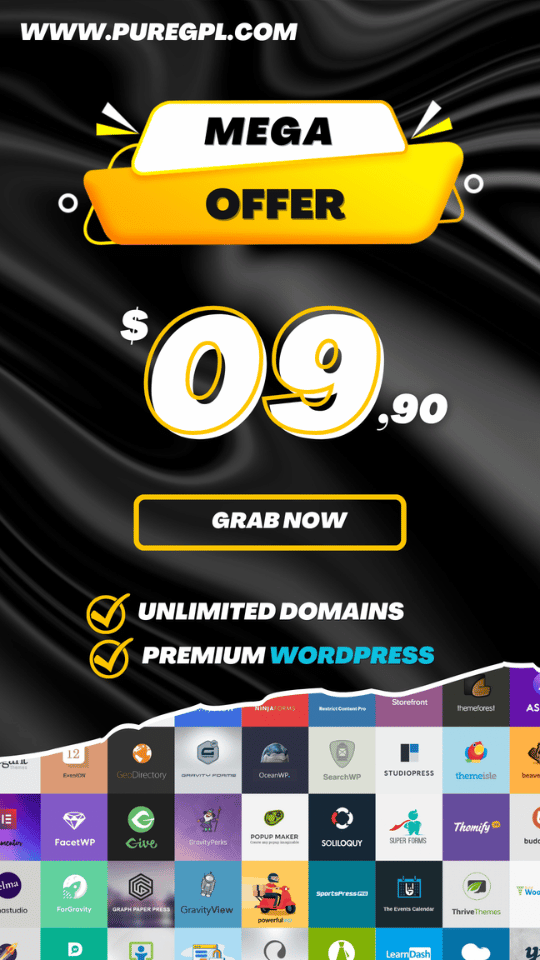BlueStacks 4 the fastest Android Gaming Platform for PC. Nowadays everyone uses Android Phones instead of PC, Laptop even iPhone because every work which is done on other platforms.
Watch online videos, internet surfing, text editing, photo editing, and almost everything also there is a benefit of using Android, over 15 Million android apps can be downloaded from the play store.
Yes, there is no competition on Android, if we talk about the best platform then the one name we’ll get in Android.
But not everyone likes Android there is some user who prefers PC better than Android and want to use those Android Apps and Games on Android.
Don’t worry today in this article I’ll tell you about a windows application which is most useful for those users who want to run Android apps and games on PC.
BlueStacks is the most popular Android emulator for Windows through it you can use Android apps on PC not only apps and games you can do each and every task on it which is done on an Android device.
BlueStacks 4 for Windows
Their latest BlueStacks 4 iteration, however, is the most significant update yet. BlueStacks 4 can run Apps and Games faster then and other Android emulator and they also recommend that it can run games and apps even faster than powerful Android smartphones.
The latest Bluestaks now multiple Instances can be run in a single computer which is something that the previous version Bluestack was missing.
Many BlueStack version has released but literally guys this(BlueStacks 4 iteration) is the most powerful Android emulator yet and their main goal with Bluestacks 4 is performance.

The previous version Bluestacks 3 was also a very powerful Android emulator which works very well with high-end PC but the latest Bluestacks 4 iteration is 8 times faster than the previous version.
The team also claimed that now users can run games 2 times faster on their PC when putting head to head with OnePlus 7 Pro.
If you are interested and want to download BlueStacks 4 iteration then follow the steps given below also you can find everything about BlueStacks 4 iteration, its features what is the minimum system requirement and the answer to other questions.
What’s New BlueStacks 4?
These are the official run-down of what new and changed with BlueStacks 4.
Performance
- 2x faster performance than OnePlus 7 Pro.
- 8x faster performance than BlueStacks 3
Simpler UI
- Add-on Features like BlueStacks Store, Quests, available at will, consume resources only once launched
- More than Core game playing function as part of the main UI
New and Improved Keymapping
- All-new Game Controls Window features have been added
- Key Controls are divided into categories for easier navigation
- Play with default controls or create your own controls preference
BlueStacks Multi-instance
- Playing multiple games from multiple Google Play Accounts at once
- Playing the same game from Multiple accounts
- Huge Potential for unlocking rewards in RPGs with Multi-instance
BlueStacks Store and BlueStacks Points
- Earn BlueStacks Points by playing your favorite games on BlueStacks
- Get exciting items from the BlueStacks Store in exchange for BlueStacks Points
- Get access to the exclusive Pro Gamer Series of gaming tools
Above mention, features are really awesome and those features you can enjoy on BlueStacks 4. But there is some certain requirement to which needed to run BlueStacks 4, read them before going further.
System requirements for BlueStacks 4
Minimum system requirements
- OS: Microsoft Windows 7 and above.
- Processor: Intel or AMD Processor.
- RAM: Your PC must have at least 2GB of RAM. (Note that having 2GB or more disk space is not a substitute for RAM)
- HDD: 4GB Free Disk Space
- Up to date graphics, drivers from Microsoft or the chipset vendor
BlueStacks 4 will work on systems that fulfill the minimum systems requirements. However, for a superior gaming experience, Recommended System Requirements are mentioned below.
Recommended system requirements
- OS: Microsoft Windows 10
- Processor: Intel or AMD Multi-Core Processor with Single Thread PassMark score > 1000 and virtualization extensions enabled in the BIOS. Click on this link to find the single thread Passmark score of your PC’s processor.
- Graphics: Intel/Nvidia/ATI, Onboard or Discrete controller with PassMark score >= 750. Click on this link to find the Passmark score of your PC’s graphics controller.
- RAM: 6GB or higher
- HDD: SSD (or Fusion/Hybrid Drives)
- Internet: Broadband connection to access games, accounts and related content.
- Up to date graphics drivers from Microsoft or the chipset vendor.
How to download and install BlueStacks?
Step 1 – Download and install BlueStacks 4
Go to the official BlueStacks website from here, Now click on the Download Bluestacks 4 button this will lead you to the download page, where finally click on the Download.
Once the download completed into your Pc simply double click on it and follow the installation procedure, the installation may take up to 5 minutes and more.
Step 2 – Open Bluestacks 4
After the setup is completed simply open the BlueStacks 4, the first boot may take 3-5 minutes. In case BlueStacks 4 fails to start to try to restart the engine or reboot your PC.
Step 3 – Finalize the Setup
After the first boot is complete, now complete the Google sign-in process, Now after successful login, you will land on the Home screen on BlueStacks App Player.

How to install apps and games on BlueStacks 4?
There are many ways to install apps and games on BlueStacks 4 all methods are given below.
Method 1: – Installation through Google Play Store
This method is very simple and easy to simply install apps like you install on your Android phone. Go to Playstore from the dock at the bottom(as shown in the screenshot below).
Now open Play store and download the Apps and Games which you want.
Method 3: – Installation through BlueStacks App Center
BlueStacks 4 comes with an App center where you can download bunches of Apps and Games.
Simply go to the App center and download the app you want from the BlueStacks app store.
Method 4: – Installation through Drag and drop
All you need to do is to drag the .apk file (present on your system) and drop it on the BlueStacks App Player screen. It should start installing the .apk file automatically.
Method 5: Install APK+OBB Files
Use this method if you have large files. Installing both APK and ODD is a difficult task thanks to “techmechblog” there is a particular blog for it Click Here to know how to install APP+OBB files on BlueStacks 4.
Also See: How to Play PUBG Mobile on PC with best Graphics setting | BlueStacks 4
Warp up
So Guy’s hope you’re happy with the BlueStacks 4 and works great on your PC if you fail to start the BlueStacks 4 Android emulator for the first time try to restart the emulator or reboot your PC and start it again to get it working.
If the article was helpful to you please give your support to us by sharing the article with your friends and leave a comment below with your good thoughts, that’s all for today see you in next article bye-bye!