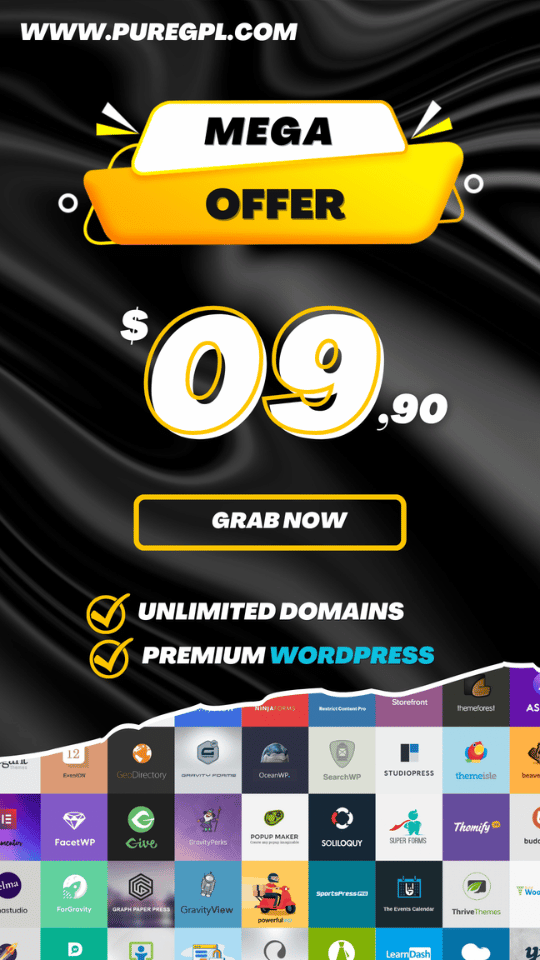PlayerUnknown’s Battlegrounds is an online multiplayer battle royale game developed and published by PUBG Corporation, a subsidiary of South Korean video game company Bluehole
PUBG Mobile is a free game you can download and play the game directly into your Android or IOS Device but, to play PUBG on PC you have to buy the game from Steam or online stores.
There is another way to play PUBG on PC without buying the game, on the internet, there are many tricks hacks and many unknown methods for Playing PUBG in PC but all the methods are fake and duplicate.
There is the only way through which you can play PUBG Mobile on PC by using an Android emulator.
But Before going for further first of all you must check your system requirement, and which will be the best emulator for Playing PUBG on PC, and how to configure your Emulator so you can play PUBG on PC.
Best Android Emulator
There are many Android Emulators on the Internet but the question is which one should you use or which Android Emulator will best for playing PUBG Mobile on PC.
I search over the internet for Android Emulator and got some after checking all those Emulators I found the BlueStacks Android Emulator which is the best emulator to play PUBG Mobile on PC.
Bluestack Features
There are many customization options with the most important Graphics option and the best part is the PUBG recommend BlueStacks Android Emulator.
Before I tried many emulators like Nox, Tencent and many others but after Playing PUBG Mobile on PC using BlueStacks now I also recommend BlueStacks Android Emulator.
Also, check out: BlueStacks 4 for Windows – Runs 2x faster than OnePlus 7 Pro?
So I think you guys might have understood about the Game, and which should be the Best Android Emulator to Play PUBG Mobile on PC, before going for further let’s know how to configure BlueStacks android emulator.
How to Play PUBG Mobile on PC
So Guy’s let’s talk about how you can play PUBG Mobile on almost any PC and what would be the PC requirement and basic details to Play PUBG Mobile on PC.
So below I have explained step by step, on how to Install PUBG on PC and how to configure for the best gaming experience.
Basic Requirement to Play PUBG Mobile on PC
PC Requirement:
- CPU: Intel Core i3 or Higher
- RAM: 4 GB
- Operating System: 64-bit Windows 7,8.1,10
- Free Disk Space: 20 GB
Note: These are the minimum requirement less then this might not work well.
Basic Requirement:
- BlueStacks Android Emulator
- PUGB Game for Mobile (OBB+APK) if you have a good internet connection then you can directly download PUBG Mobile from the BlueStacks App store.
- Good Internet Connection.
Steps to Install PUBG Mobile on PC
Step1: Download BlueStacks and install it into your PC.
Step2: After Successfully Installed open BlueStacks and complete the setup process.
Step3: Now Download PUBG Mobile from the BlueStacks AppStore/Google Play Store or Download PUBG OBB+APK Files from the above link into your Computer.
If you have installed PUBG from AppStore directly then you can skip step4,5,6 and step7.
Step4: After Successfully download copy PUBG OBB file into your PC local Drive Here-(C:\ProgramData\BlueStacks\Engine\UserData\SharedFolder).
Note: If you can’t find ProgramData Folder in drive C: then you have to complete this Step Here.
Step5: After Successfully copied OBB file, Open BlueStacks and Go to the Settings inside the System App.
Step6: In the Setting, Go to Storage and Click on Explore and Finally in the Explore go to Windows Folder.
Step7. Now in the Windows folder copy the OBB file and paste them into “obb” folder inside the Android Folder.
That’s It, Open BlueStacks and install PUBG APK.
How to Configure Emulator and PUBG Mobile for best Gaming Experience.
Change emulator settings:
- Set display to 1280 x 720
- Set on high DPI
- Set Graphics mode on OpenGL
- Keep “use advanced graphics engine mode” for playing high graphics games.
- Set CPU at least 2 cores or higher
- Set RAM at least 2000.
Change Game Settings:
Step1: Frist of all open PUGB and Complete the Login Process and Basic staff’s.
Step2: Now go to Traning, and in the training go to Settings from the upper right corner.
Step3: Now, Go to Graphics and set the resolution as Smooth and framerate as low and save the settings.
That’s it! You can also set up some keyboard shortcuts, check screenshot for more information.
Basic info: Press F1 key to control player motion using a mouse.
Video Tutorial
Conclusion
So, Guys hope you understand all the steps and basics, other than if you face any difficulties please let us know in the comment section below, and if you find the article is helpful to you don’t forget to share with your friends. So see you guys in the next article till then bye-bye!